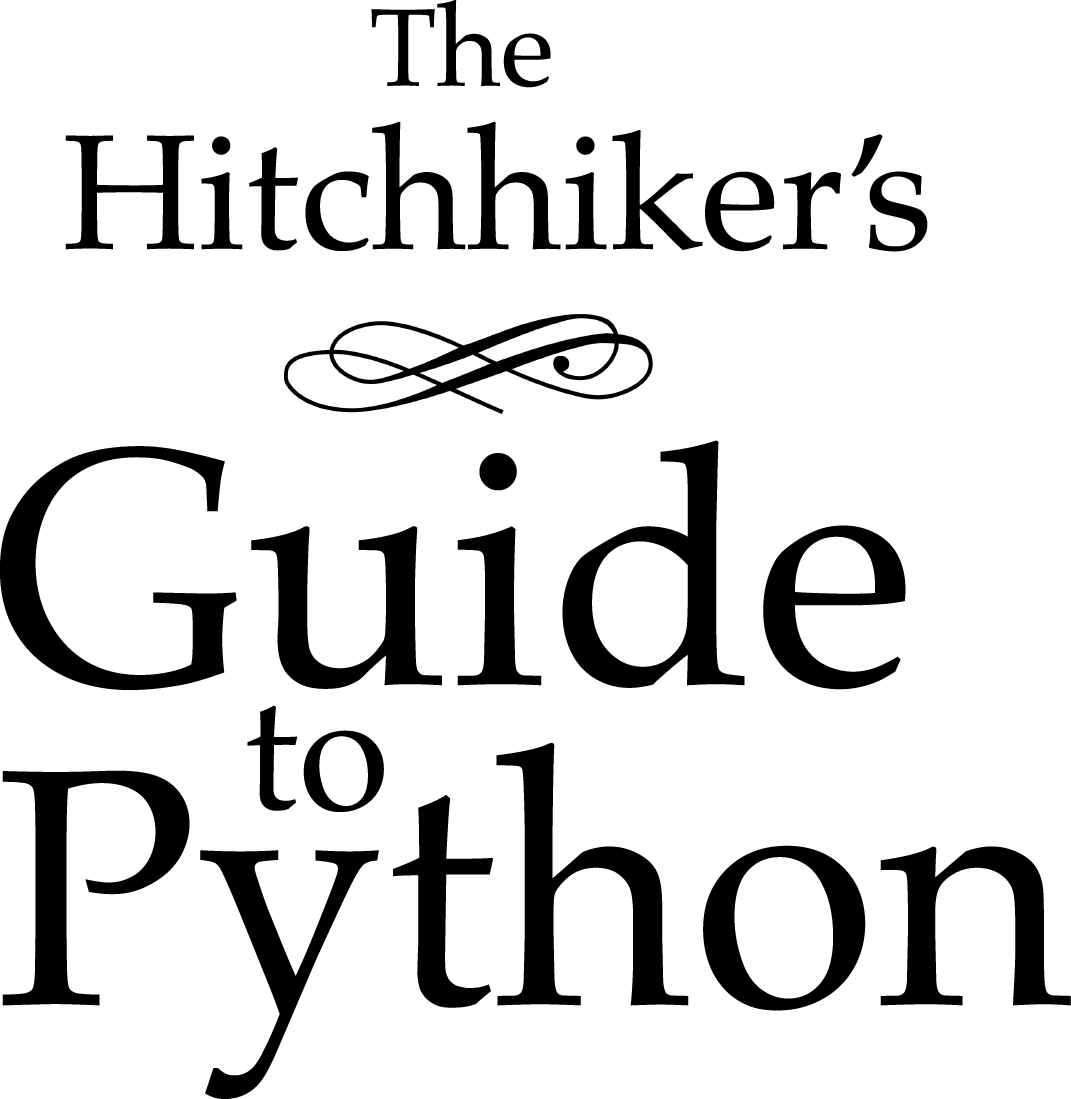Instalando Pyhton 3 no Mac OS X¶
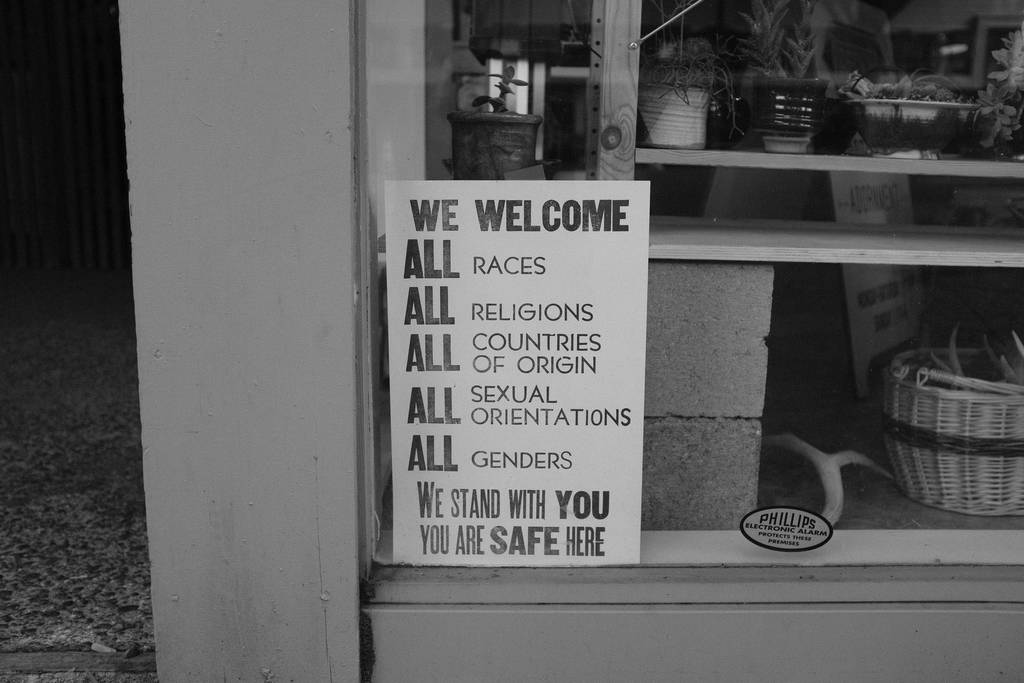
Mac OS X comes with Python 2.7 out of the box.
You do not need to install or configure anything else to use Python 2. These instructions document the installation of Python 3.
The version of Python that ships with OS X is great for learning, but it’s not good for development. The version shipped with OS X may be out of date from the official current Python release, which is considered the stable production version.
Doing it Right¶
Let’s install a real version of Python.
Before installing Python, you’ll need to install GCC. GCC can be obtained by downloading Xcode, the smaller Command Line Tools (must have an Apple account) or the even smaller OSX-GCC-Installer package.
Nota
If you already have Xcode installed, do not install OSX-GCC-Installer. In combination, the software can cause issues that are difficult to diagnose.
Nota
If you perform a fresh install of Xcode, you will also need to add the
commandline tools by running xcode-select --install on the terminal.
While OS X comes with a large number of Unix utilities, those familiar with Linux systems will notice one key component missing: a package manager. Homebrew fills this void.
To install Homebrew, open Terminal or
your favorite OS X terminal emulator and run
$ /bin/bash -c "$(curl -fsSL https://raw.githubusercontent.com/Homebrew/install/master/install.sh)"
The script will explain what changes it will make and prompt you before the
installation begins.
Once you’ve installed Homebrew, insert the Homebrew directory at the top
of your PATH environment variable. You can do this by adding the following
line at the bottom of your ~/.profile file
export PATH="/usr/local/opt/python/libexec/bin:$PATH"
If you have OS X 10.12 (Sierra) or older use this line instead
export PATH=/usr/local/bin:/usr/local/sbin:$PATH
Now, we can install Python 3:
$ brew install python
This will take a minute or two.
Pip¶
Homebrew installs pip pointing to the Homebrew’d Python 3 for you.
Working with Python 3¶
At this point, you have the system Python 2.7 available, potentially the Homebrew version of Python 2 installed, and the Homebrew version of Python 3 as well.
$ python
will launch the Homebrew-installed Python 3 interpreter.
$ python2
will launch the Homebrew-installed Python 2 interpreter (if any).
$ python3
will launch the Homebrew-installed Python 3 interpreter.
If the Homebrew version of Python 2 is installed then pip2 will point to Python 2.
If the Homebrew version of Python 3 is installed then pip will point to Python 3.
The rest of the guide will assume that python references Python 3.
# Do I have a Python 3 installed?
$ python --version
Python 3.7.1 # Success!
Pipenv & Virtual Environments¶
The next step is to install Pipenv, so you can install dependencies and manage virtual environments.
Um Virtual Environment (Ambiente virtual) é uma ferramenta que permite guardar as dependências de projetos diferentes em lugares separados criando um ambiente virtual Python para cada um deles. Isso resolve problemas como “O projeto X usa uma biblioteca na versão 1.x mas o projeto Y usa essa mesma biblioteca mas na versão 4.x” e mantém os seus pacotes instalados na pasta site-packages global limpa e organizada.
Por exemplo, você pode trabalhar em um projeto que usa o Django na versão 1.10 enquanto também poderá trabalhar em um outro projeto que use o Django mas na versão 1.8.
So, onward! To the Pipenv & Virtual Environments docs!
This page is a remixed version of another guide, which is available under the same license.